How to Resolve After Effects Error D Returned Invalid from max_result_rect pf_cmd_smart_pre_render. – A Comprehensive Guide
Introduction
After Effects is a powerful tool for video editing and motion graphics, but encountering errors can be frustrating, especially when they disrupt your workflow. One common issue that users face is the “After Effects Error D returned invalid from max_result_rect pf_cmd_smart_pre_render.” This error message indicates a problem with rendering, often leading to project delays and headaches. Fortunately, there are several troubleshooting steps you can take to resolve this issue and get back to creating amazing content.
In this video, you will learn how to fix After Effects Error D returned invalid from max_result_rect pf_cmd_smart_pre_render. This error occurs while we play the timeline. This timeline playback issue is caused by some tiny things, and I will show you two simple and 100% working methods to fix this easily.
 Understanding After Effects Error D Returned Invalid
Understanding After Effects Error D Returned Invalid
Before diving into solutions, it’s essential to understand what this error message means. After Effects uses rendering to generate the final output of your project. The “max_result_rect pf_cmd_smart_pre_render” error suggests that there is an issue with the rendering process, specifically with the smart pre-render command. This can occur due to various factors, including software conflicts, corrupted project files, or insufficient system resources.
What Causes After Effects Error D Returned Invalid?
To effectively troubleshoot this error, it’s crucial to identify the underlying causes. Common triggers for the “D returned invalid from max_result_rect pf_cmd_smart_pre_render” error include:
- Software conflicts: Conflicting plugins or outdated software versions can disrupt After Effects’ rendering process.
- Corrupted project files: Damaged project files or missing assets can trigger rendering errors.
- Insufficient system resources: Rendering-intensive projects may require more memory or processing power than your system can provide.
- Driver issues: Outdated or incompatible graphics drivers can interfere with After Effects’ performance.
- Hardware problems: Faulty hardware components, such as a failing GPU or insufficient RAM, can contribute to rendering errors.
Watch the Video Tutorial:-
Troubleshooting Steps
Now that we’ve identified potential causes, let’s explore how to fix After Effects Error D returned invalid from max_result_rect pf_cmd_smart_pre_render.
Check System Requirements
Ensure that your computer meets the minimum system requirements for running After Effects. Insufficient hardware resources can lead to rendering errors. Refer to Adobe’s official documentation for detailed system requirements.
Update After Effects and Plugins
Keep your After Effects software and plugins up to date to avoid compatibility issues. Check for updates regularly and install any available patches or updates from Adobe Creative Cloud.
Review Project Files
Inspect your project files for any signs of corruption or missing assets. If necessary, try importing your project into a new composition to see if the error persists.
Disable Plugins
Temporarily disable third-party plugins to determine if they’re causing the error. Re-enable them one by one to identify the problematic plugin, then update or remove it as needed.
Adjust Render Settings
Experiment with different render settings to see if the error occurs with specific configurations. Lowering the resolution or changing render settings may help alleviate rendering issues.
Clean Cache and Temporary Files
Clear After Effects’ cache and temporary files to remove any corrupted data that could be causing the error. You can do this from the preferences menu within After Effects.
Update Graphics Drivers
Ensure that your graphics drivers are up to date. Visit the manufacturer’s website for your GPU (NVIDIA, AMD, or Intel) and download the latest drivers compatible with your system.
Monitor System Resources
Keep an eye on your computer’s resource usage while rendering in After Effects. Close any unnecessary applications and allocate more RAM or CPU resources to After Effects if needed.
Test on Different Hardware
If possible, try rendering your project on a different computer with similar or better specifications. This can help determine if the issue is specific to your hardware or software configuration.
Seek Professional Help
If you’ve exhausted all troubleshooting steps and are still encountering the error, consider reaching out to Adobe Support or consulting with a professional technician for further assistance.
Frequently Asked Questions (FAQs)
Can outdated software cause After Effects errors?
Yes, outdated versions of After Effects or third-party plugins can lead to compatibility issues, resulting in errors like “D returned invalid from max_result_rect pf_cmd_smart_pre_render.”
How can I prevent rendering errors in After Effects?
To minimize rendering errors, ensure that your software and plugins are up to date, your project files are intact, and your computer meets the necessary system requirements.
Is there a quick fix for After Effects Error D returned invalid?
While there’s no universal quick fix, troubleshooting steps like updating software, checking project files, and adjusting render settings can often resolve the issue.
Why does After Effects require high system resources?
After Effects utilizes intensive processing and memory resources for rendering complex visual effects and animations, hence requiring robust hardware specifications.
What should I do if After Effects keeps crashing?
If After Effects keeps crashing, try updating the software, disabling plugins, or allocating more resources to the application to stabilize its performance.
Can hardware issues cause rendering errors in After Effects?
Yes, hardware problems such as a failing GPU or insufficient RAM can contribute to rendering errors in After Effects.
Conclusion
Encountering errors like “After Effects Error D returned invalid from max_result_rect pf_cmd_smart_pre_render” can be frustrating, but with the right troubleshooting steps, you can resolve them efficiently. By following the guidelines outlined in this article, you can identify the root cause of the error and implement effective solutions to get back to creating stunning visual content in After Effects.


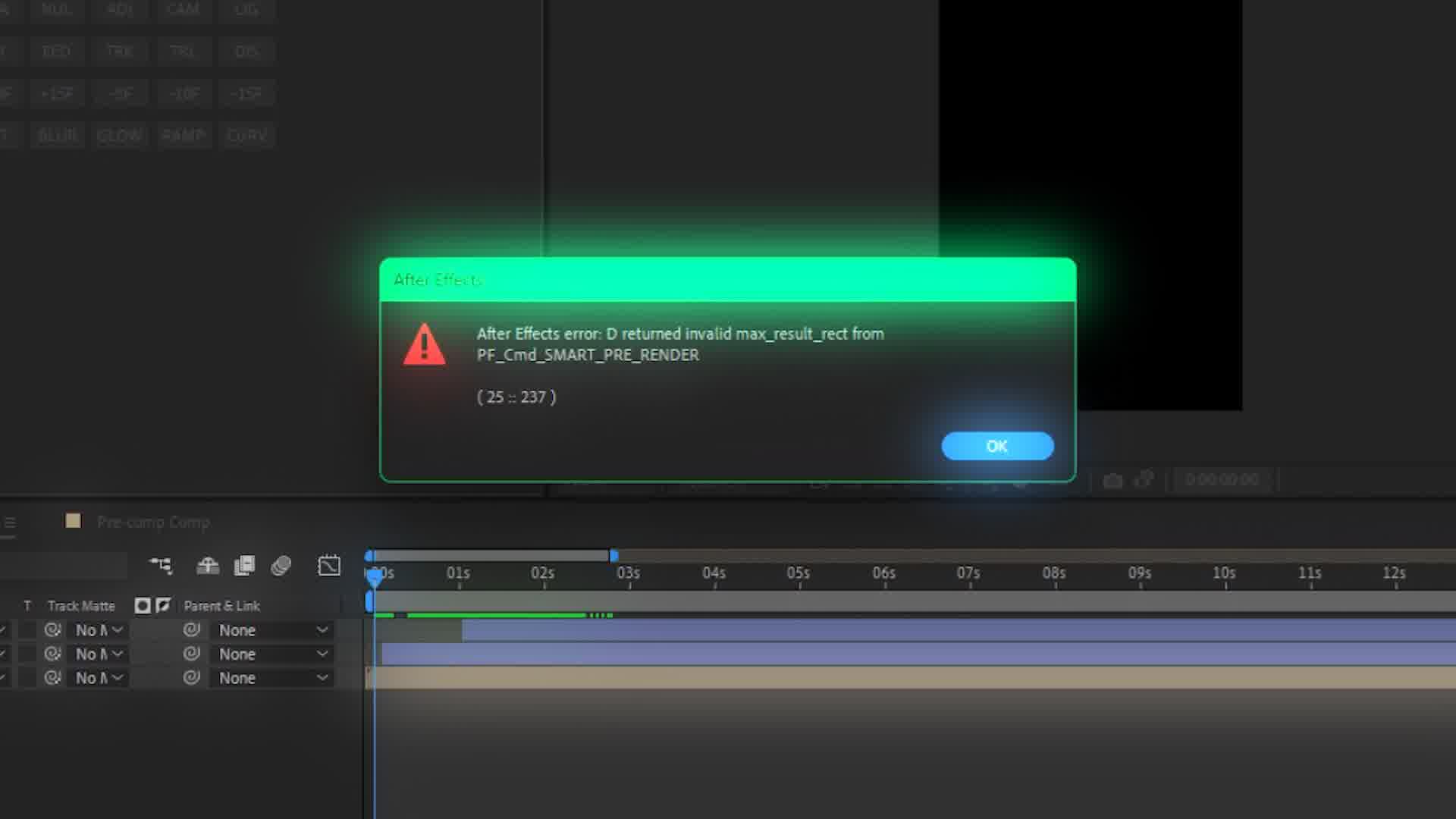 Understanding After Effects Error D Returned Invalid
Understanding After Effects Error D Returned Invalid




