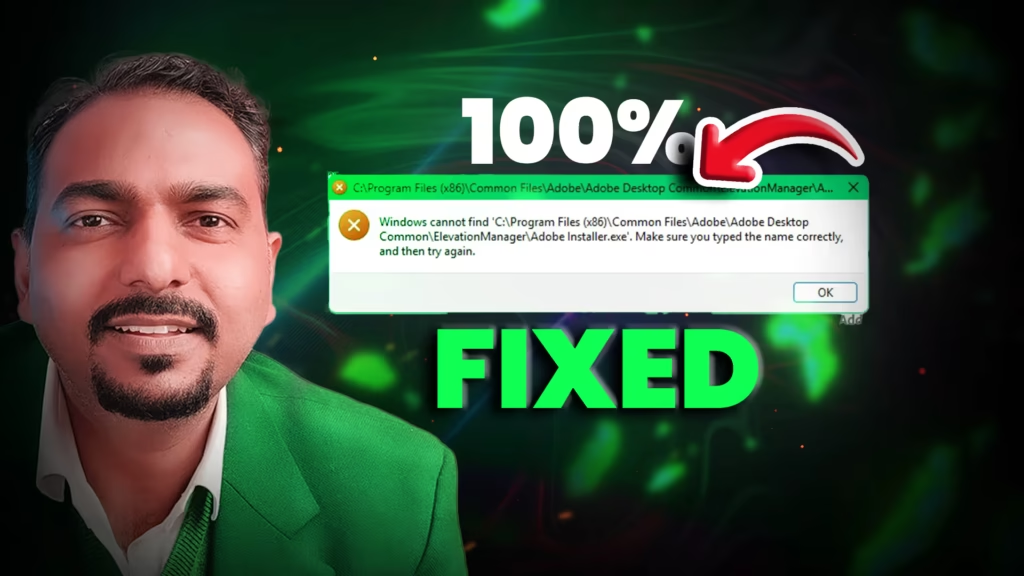
Windows Cannot Find Make Sure You Typed the Name Correctly and Then Try Again FIX How to fix 2025
How to Fix “Windows Cannot Find Adobe Installer” Error
If you’re trying to install Adobe software and keep seeing the frustrating “Windows cannot find Adobe Installer” error, you’re not alone! This issue can halt your creative projects, but the good news is it’s usually fixable with a few steps.
Watch Video Tutorial
Why Does This Error Happen?
The most common causes are:
-
Missing or corrupted Adobe Installer files.
-
Blocked installation due to antivirus or security settings.
-
Outdated Windows or supporting software like Visual C++ Redistributables.
Step-by-Step Solutions
1. Check If Files Are Missing
-
Look in the download folder for the Adobe Installer (
AdobeInstaller.exe). -
Download the installer again from the official Adobe website.
2. Use Creative Cloud Desktop App
-
Download the Creative Cloud desktop app.
-
Try installing or updating your Adobe apps through it, which often resolves installer issues.
3. Repair or Reinstall Visual C++ Redistributables
-
Go to Control Panel → Programs → Programs and Features.
-
Find “Microsoft Visual C++ Redistributable,” right-click, and choose Repair or Uninstall.
-
Download the latest version from Microsoft’s official website and install it.
4. Run Adobe Cleaner Tool
-
Download the Adobe Cleaner Tool from Adobe’s website.
-
Run it to remove problematic files left by previous installations.
5. Rename OOBE Folder
-
Navigate to
C:\Users\<YourUsername>\AppData\Local\Adobe\OOBE. -
Rename the folder to
OOBE_oldand restart your PC. -
Try re-installing the Adobe app.
6. Update Windows
-
Go to Settings → Update & Security → Windows Update.
-
Check for and install any available updates.
Quick Tips
-
Temporarily disable antivirus software during installation.
-
Always download Adobe products from official sources to avoid corrupted installers.
-
After installing, re-enable your antivirus for continued protection.
Download the Official Adobe Installer
If you found this guide helpful, share it with others and bookmark for future reference! If you still have trouble, post your question in the comments below. Happy creating!






