
How to Fix Offline Media Detected Error in Adobe Media Encoder 2021
If you are facing the offline media detected in Adobe media encoder 2021 then in this blog post you will find the easy fix for this problem.
If you have recently, upgraded to the Adobe media encoder version 15.0. or simply the Adobe media encoder 2021 then at the time of exporting the project or adding the project to the queue in Adobe media encoder 2021, you might have noticed a yellow Triangle, which shows that there is an error in the sequence added to the Render queue.
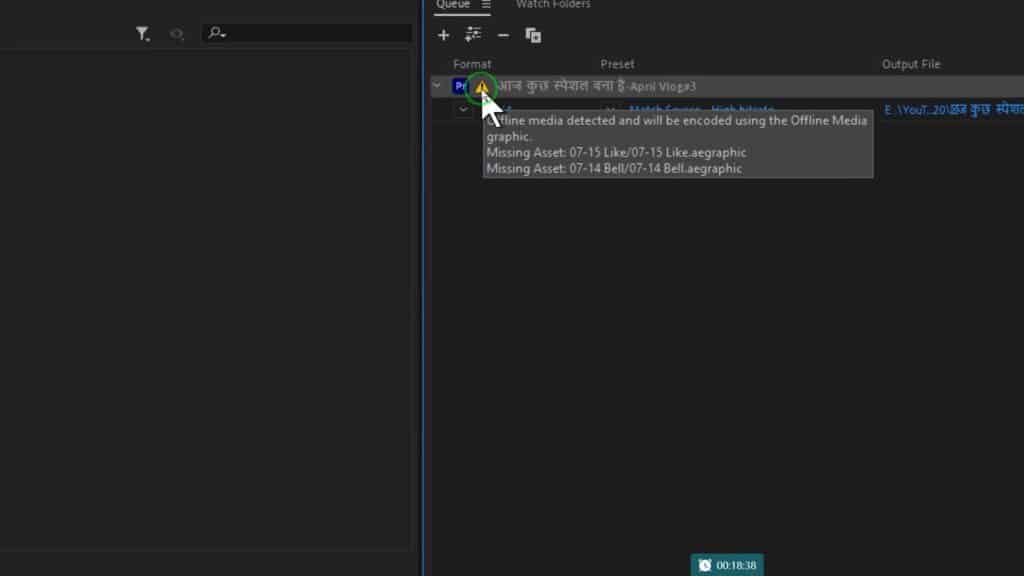
If you hover your mouse over that yellow triangle, you will see full details about the error.
In this particular example, you will see that it shows ‘missing media detected’ or Offline Media Detected and the sequence would be rendered with offline media’.
Even after checking and confirming that there are no offline media in your project in Premiere Pro 2021, still, you get this problem.
This error occurs specially for the motion graphics template or Mogrt Templates and the text titles.
Read Also:- https://harshvardhanart.com/seamless-transitions-for-premiere-pro/
At this time, you might feel that there is a problem with your motion graphic template or the text or the font but the actual problem lies somewhere else.
Though I am not sure what has caused this issue in the Adobe Media Encoder 2021, But I know how to fix this issue or error.
Now let me tell you, the easy and simple fix using which you can avoid the missing media detected error altogether.
And after applying this fix, the missing media Error for Offline Media Detected error will not show up in Adobe media encoder 2021 when you add the sequence to the queue for rendering.
Watch Video How to Fix Offline Media Detected Error in Adobe Media Encoder 2021

So now let’s learn how to fix this missing media error or offline media detected error in Adobe media encoder 2021.
Read Also:- https://harshvardhanart.com/download-dark-dramatic-cinematic-luts-presets-free/
In order to fix you have to first launch the Adobe media encoder 2021 and then just go to the edit and select preference,
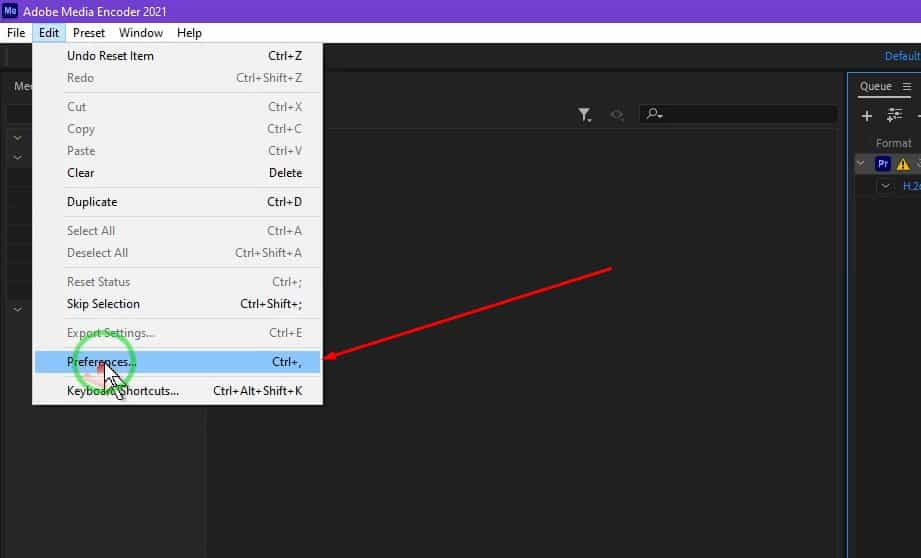
and at the bottom, you will see there is an option that says import sequence natively.
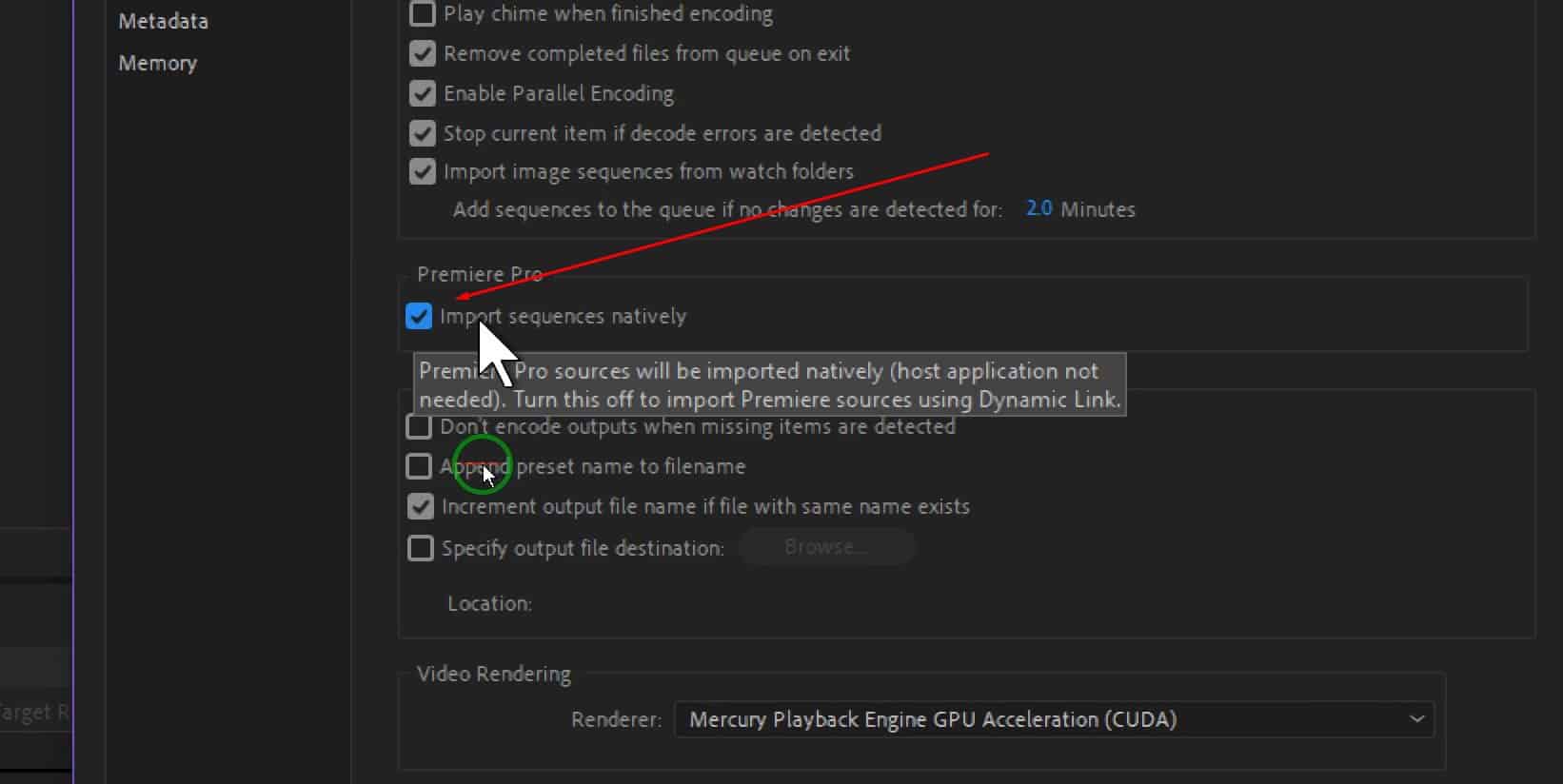
And there is a checkbox before that which must have been checked, simply uncheck this checkbox and press ok.
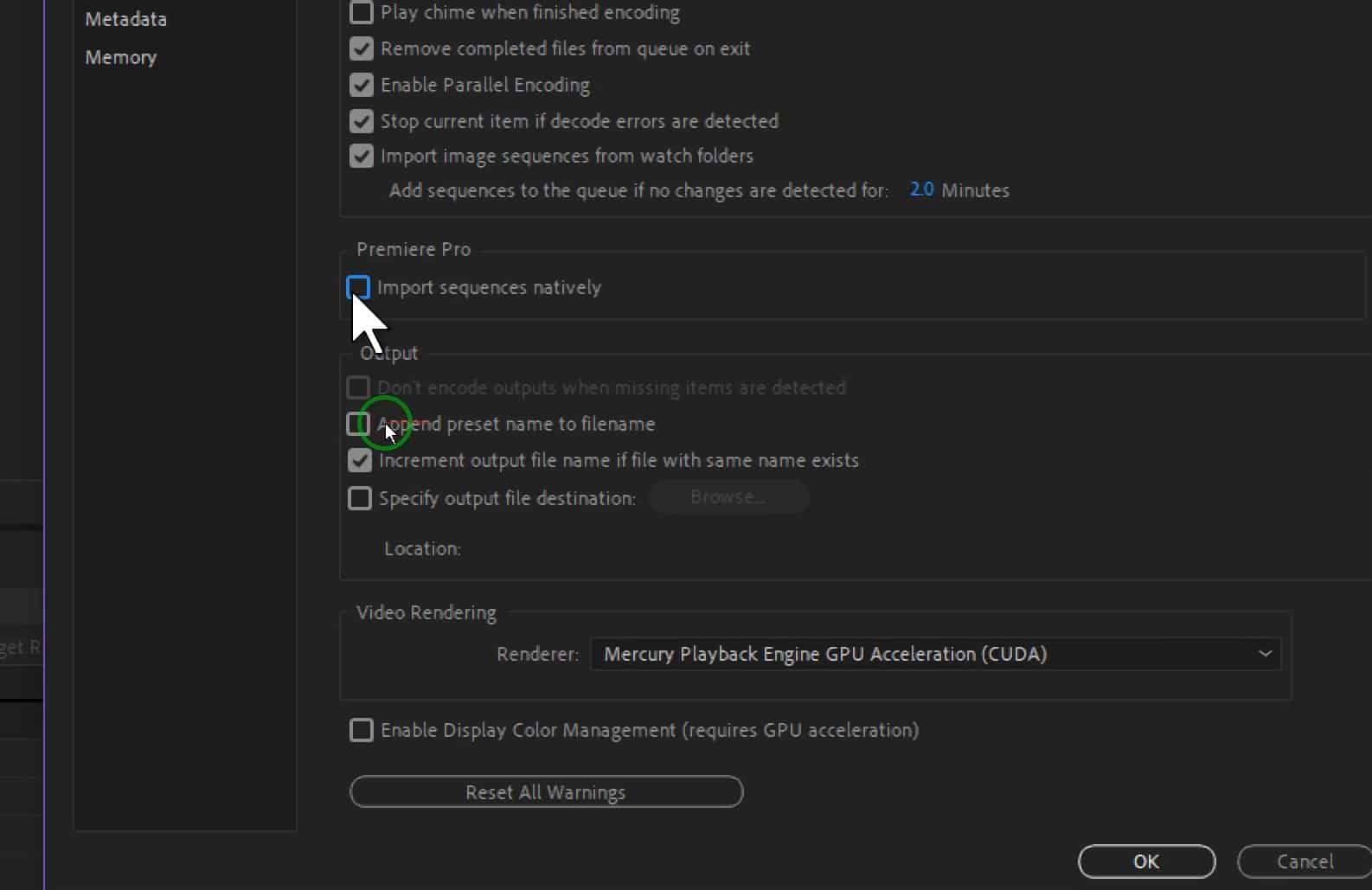
Now go back to your premiere Pro project and now add that sequence again for exporting to the queue.
And boom that error is now no longer visible.

So now you can easily export your sequence or project without any e missing media detected error or offline media detected an error.
I hope this will fix your problem and if found this Blog Post useful, please consider sharing this with others so that others can also so get help from this post.
Thank you for Reading







All this did was have it stuck on “exporting” and it never finished…
Please try updating your graphic drivers and reboot! Otherwise, try to revert back to previous settings and try again! New version of Premiere Pro is now available, you can updated to that, it might not have this problem.