
A Brief Guide to WordPress Widgets
A Brief Guide to WordPress Widgets
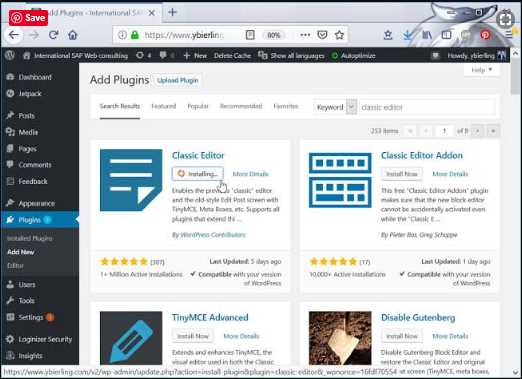
WordPress remains the top content management system out there. In fact, the most recent data from W3techs reveal that the CMS powers 35.4% of all the internet, with a market share of 62.2% or almost two-thirds.
Aside from the fact that it’s free, its extreme customizability gives it an overwhelming edge against its competitors. With so many WordPress themes and plugins to choose from, it provides the options appropriate for the needs of diverse website builders. One key aspect of this is the extensive amount of widgets that come with the themes and plugins, including those you can add as you go.
But what exactly are widgets?
WordPress widgets are blocks that perform a specific function for your site. They are readily available and easy to use tools to customize any part of your website.
Like building blocks, widgets can be dragged and dropped to specific widget areas. Depending on your theme, widgets can be placed at the top, bottom, and sidebars of your web page. To see which ones are available at any specific area, you can check out Appearance » Widgets on your WordPress dashboard.
By default, your new website should have the following widgets:
• Archives – Monthly archive of your site’s posts
• Audio – Displays an audio player
• Calendar – Schedule of your posts
• Categories – List or dropdown of all categories
• Custom Menu – Create a custom menu
• Image – Display an image
• Meta – Display login, RSS, WordPress links
• Pages – List of all pages
• Recent Comments – Most recent comments
• Recent Posts – Most recent posts
• RSS – Entries from any RSS or Atom feed
• Search – Displays a search form
• Tag Cloud – A group of the most used tags
• Text – Add text, images, videos or any HTML code
• Video – Displays a video from your library or another platform like YouTube
As you can see, widgets offer a wide range of functionalities to optimize your website.
Add-on widgets
Of course, these default widgets barely exhaust the power of widgets. While there are thousands of widgets out there, not all of them are created equal. Here are some unique and useful widgets you may want to consider adding to your site:
WP Call Button – Maximize mobile growth. Marketing Land’s article on mobile engagement in 2020 notes that 61% of all web traffic is now on mobile. WP Call Button widget gives your site visitors access to a one-click call button to your business number.
WP Forms – Grow your audience. Customer engagement today goes beyond purchase. That’s why building a community around your blog or brand is important. WP Forms widget lets your site visitors conveniently and directly sign up for a newsletter.
Adsense – Monetize your traffic. HP’s guide to widgets details how site owners can use AdSense or affiliate advertisers to monetize their web pages. With ad widgets, you can earn from the community around your website by showing them text, photo, or video ads. You can choose the ad type and ad style (text, photo or both) through the widget.
Social Count Plus – Boost site credibility. Brands and bloggers today know the importance of social media platforms. Social Count Plus showcases your social media following and lets users directly interact with your platform handles. It’s crucial to have both Facebook and Twitter feeds on your site to attract more viewers. Pinterest widgets are also increasing in popularity as more people are drawn to storing ideas on the site.
When designing your site, don’t forget that the sidebars and footers are essential parts. By using widgets, you can optimize these areas and add value for your visitors or customers.




